I spin up a lot of VMs using VMware Fusion. I generally keep “clean” generic copies of a few different distros and versions of Linux servers ready to go with my login, an sshd server, ssh keys, and basic settings that I use already set up. When I need to quickly test something manually — usually some new, multi-VM distributed container orchestration or database system — I just make as many copies of the server’s *.vmwarevm file as I need, fire up the VM copies on my laptop, test whatever I need to test, then shut them down. Eventually I delete the copies and recover the disk space.
Depending on where my laptop is running I’ll get a completely random IP address for the VM from the local DHCP server. I would log into the consoles, get the IPs, then log into the various VMs from a terminal. (Cut and paste just works a whole lot better on a terminal than on the VMware console.)
However, since the console screens are up, and I repeat this pattern several times a week, I figured why not save a step and make the ephemeral VMs just show me their IP address on their consoles without having to login, so I added an “on reboot” file called /etc/cron.d/welcome on the master image which updates the /etc/issue file.
/etc/cron.d/welcome looks like this:
@reboot root (/bin/hostname; /bin/uname -a; echo; if [ -x /sbin/ip ]; then /sbin/ip addr; else /sbin/ifconfig; fi) > /etc/issue
When a new VM boots, it writes the hostname, kernel info, and the ethernet config to the /etc/issue file. /etc/issue is displayed on the screen before the login prompt, so now I can just glance at the console, see the IP address, and ssh to the new VM.
Although you’d never want to do this on a production system, it works great for ephemeral, throw-away test VMs.
Hope you find this useful.

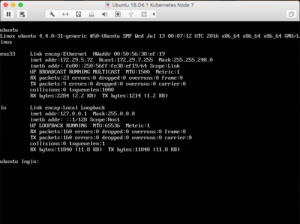
virsh net-dhcp-leases
example for defaut bridge:
virsh net-dhcp-leases default